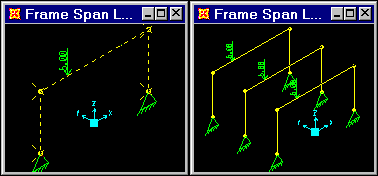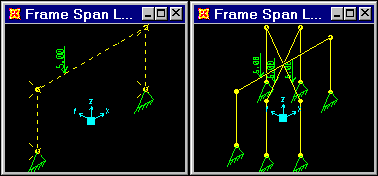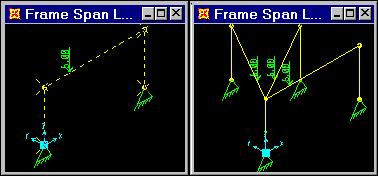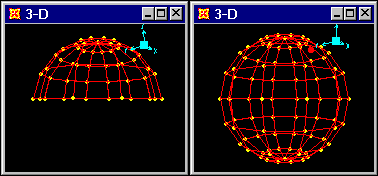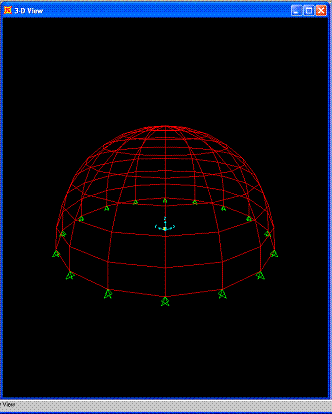Replicate
Form: Replicate
Replicate is another very powerful way of generating a large model from a small model when the objects and/or joints form a linear or radial pattern or are symmetrical about a plane. When joints or objects are replicated, the assignments on those joints and objects are also replicated (for example, member section assignments, member loads, joint loads and joint restraints). This is a major benefit of using Replicate rather than the Cut, Copy and Paste commands, which can be used to cut, copy, or paste lines, areas and joints but not their assignments or loads.
-
Select the objects to be replicated.
-
Click the Edit menu > Replicate command and choose the Linear, Radial, or Mirror tab to complete the following types of replication.
Replicate in a Linear ArrayReplicate in a Linear Array
-
-
Select the members and joints to be replicated.
-
Click the Edit menu > Replicate command to access the Replicate form.
-
Click on the Linear tab.
-
Fill in the dx, dy and dz offset distances in the Increments edit boxes. Alternatively, click the Pick Two Points on Model button and then interactively click two points on the model to define the increment values.
-
Type the number of times the selected entities are to be replicated in the Number edit box.
-
Click the Apply button to replicate the selected object(s) and keep the form open, or click the OK button to replicate the selected object(s) and close the form.
EXAMPLE:
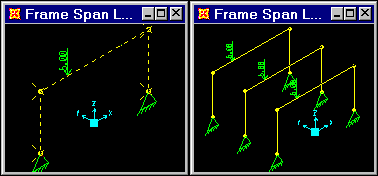
Replicate in a Radial ArrayReplicate in a Radial Array
-
-
Select the members and joints to be replicated.
-
Click the Edit menu > Replicate command to access the Replicate form.
-
Click on the Radial tab.
-
Check the axis about which the selected entities are to be rotated, i.e. Parallel to X, Parallel to Y, or Parallel to Z in the Rotate About Line area of the form. The 3D Line option is used for replicating along a specified line (see the Replicate in a Radial Array and Specify Replication Placement description in this topic).
-
Type the ordinates to shift the radial replication in the edit boxes in the Intersection of Plane with {XY, YZ, XZ} Plane area of the form. Alternatively, click the Pick One Point on Model button and then interactively click a point on the model to define the ordinate values.
-
Type the increment angle and the number of times the selected entities is to be replicated in the Increment Data edit boxes.
-
Click the Apply button to replicate the selected object(s) and keep the form open, or click the OK button to replicate the selected object(s) and close the form.
Example
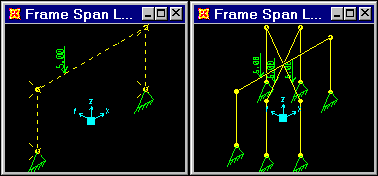
Replicate in a Radial Array and Specify Replication PlacementReplicate in a Radial Array and Specify Replication Placement
-
-
Select the members and joints to be replicated.
-
Click the Edit menu > Replicate command to display the Replicate form.
-
Click on the Radial tab.
-
Select the 3D Line option in the Rotate About Line area of the form.
-
Define the coordinates of the line about which the replication will occur using the x1, y1, z1 and x2, y2, and y3 edit boxes in the Coordinates of 2 Points Defining Line area of the form. Alternatively, click the Pick Two Points on Model button and then interactively click two points on the model to define the coordinates of the line.
-
Type in the increment angle and the number of times the selected entities are to be replicated in the Increment Data edit boxes.
-
Click the Apply button to replicate the selected object(s) and keep the form open, or click the OK button to replicate the selected object(s) and close the form.
EXAMPLE:
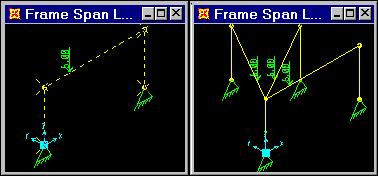
Replicate Using the Mirroring OptionReplicate Using the Mirroring Option
-
-
Select the members and joints you want to replicate.
-
Click the Edit menu > Replicate command to access the Replicate form.
-
Click on the Mirror tab.
-
Check the plane about which the selected entities are to be rotated, i.e., Parallel to Z, Parallel to X, or Parallel to Y in the Rotate About Line area of the form.
-
Type the ordinates to shift the mirrored replication in the edit boxes in the Intersection of Plane with {XY, YZ, XZ} Plane area of the form. Alternatively, click the Pick Two Points on Model button and then interactively click two points on the model to define the increment values.
-
Click the Apply button to replicate the selected object(s) and keep the form open, or click the OK button to replicate the selected object(s) and close the form.
EXAMPLE:
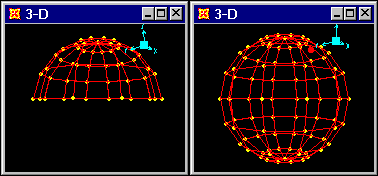
Replicate Using the Mirroring Option and Specify Replication PlacementReplicate Using the Mirroring Option and Specify Replication Placement
-
-
Select the members and joints to be replicated.
-
Click the Edit menu > Replicate command to access the Replicate form.
-
Click on the Mirror tab.
-
Select the 3D Plane option in the Mirror About Plane area of the form.
-
Define the coordinates of the plane about which the replication will occur using the x1, y1, z1, x2, y2, y3 and x3, y3, z3 edit boxes in the Coordinates of 3 Points Defining Plane area of the form. Alternatively, click the Pick Two Points on Model button and then interactively click two points on the model to define the coordinates of the line.
-
Click the Apply button to replicate the selected object(s) and keep the form open, or click the OK button to replicate the selected object(s) and close the form.
EXAMPLE:
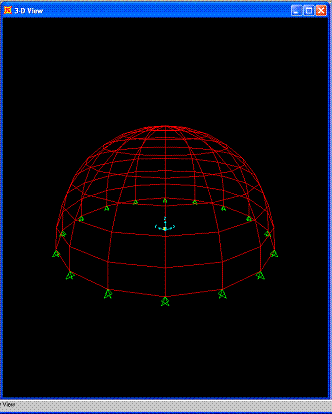

-
Modify/Show Replicate Options button. Each of the tabs has a Modify/Show Replicate Options button. Click that button to access the Replicate Options form and select the assignments on the original objects to be transferred to the newly created objects.
After the options have been selected and the OK button has been clicked to return to the Replicate form, the number of options selected and the total options available on the Replicate Options form are shown immediately below the Modify/Show Replicate Options button.
-
Delete Original Objects check box. When this check box is checked, the selected objects being replicated will be deleted after the replication operation has been completed.
Example: Linear replication is demonstrated in Problem B, Problem C, Problem O, Problem S, and Problem Z.
Mirror replication is demonstrated in Problem C and Problem U.
Radial replication is demonstrated in Problem C and Problem D.